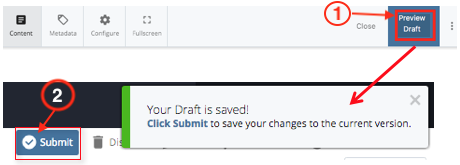If you have any questions you cannot find the answer to, feel free to reach out directly for clarification.
Contact Information:
Phone Ext. 6775

Once you’re done editing, you should preview your changes to make sure everything looks okay on the frontend. In Cascade 8, Preview Draft option will save a draft of your work and allow you to preview your changes. You’ll see a message confirming that a draft has been saved and a prompt to Submit your work. The message disappears and on the preview screen you see a Submit button.