If you have any questions you cannot find the answer to, feel free to reach out directly for clarification.
Contact Information:
Phone Ext. 6775

Before you can embed a video, you need to host it on a video hosting platform like YouTube or Vimeo. Once you’ve the video up and running on a hosting platform, follow the steps below to insert it into your webpage.
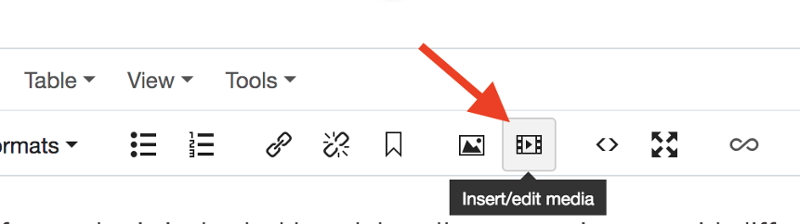
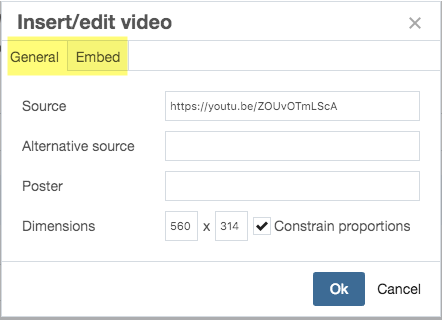
Example: Share code from YouTube looks like this: https://youtu.be/VtMZ-fGoDLY
Note: You will also use this option to insert any iframed content on the page like WuFoo/Mach forms.